If your organization uses Microsoft Windows at the enterprise level, you likely have questions about Azure Virtual Desktop (AVD). How does it work? How is it different from Remote Desktop Services and Windows 365? And most importantly, how is it better?
Read on to discover the ins and outs of Microsoft Azure Virtual Desktop.
Don't want to read the article? Watch the full recording below. Be sure to register here for the "Microsoft and You" webinar series!
But first, a definition. Azure Virtual Desktop, once known as Windows Virtual Desktop, is a Microsoft Azure-based system for virtualizing Windows operating systems.
Azure Virtual Desktop provides virtualized desktops, which are essentially computer operating systems that do not run directly on the endpoint hardware from which a user accesses it. Instead, the user accesses the desktop through client software, which allows them to interact with the virtual desktop using their own keyboard, mouse, or touchscreen. Azure Virtual Desktop is aimed at enterprise customers rather than individual users.
Related Reading: What is Desktop as a Service (DaaS)?
Azure Virtual Desktop Components
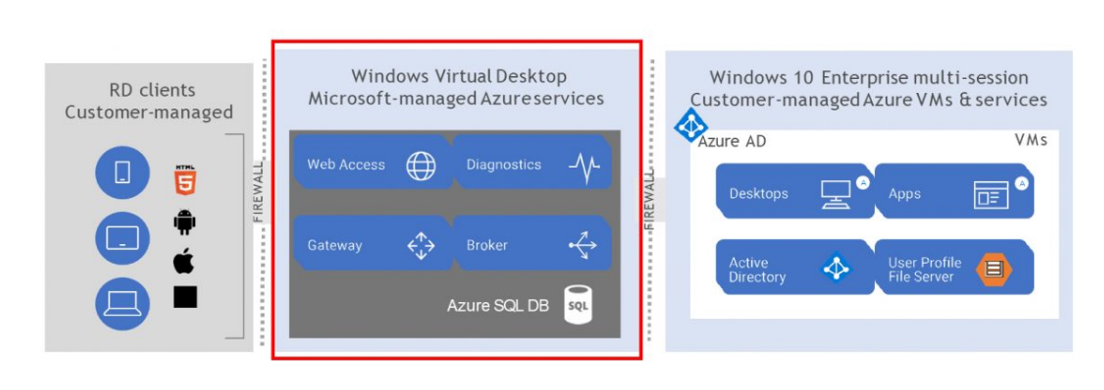
The easiest way to understand Azure Virtual Desktop is to picture it as having three distinct components. This diagram gives you a snapshot of Azure Virtual Desktop.
The first component, shown on the left side of the diagram, is the Remote Desktop Protocol client. You can connect remotely into Azure Virtual Desktop with a PC, Mac, handheld, or iPad.
The next component of Azure Virtual Desktop (the middle part of the diagram) is the part that’s all owned and managed by Microsoft and the Azure system. This is essentially a service that Azure hosts for you, utilizing this Azure Virtual Desktop. The service consists of web access, a secure gateway, a connection broker, and any diagnostics you're running on the system.
The third and final component is the portion that you or your managed service provider manages. The underlying server has the image to deliver the applications. And the active directory does the governance (e.g., makes sure users have access to it, manages user creation and user profiles). This component ensures that users can go from system to system and have the same system, desktop, documents, MyDrive, OneDrive, and Teams functionality.
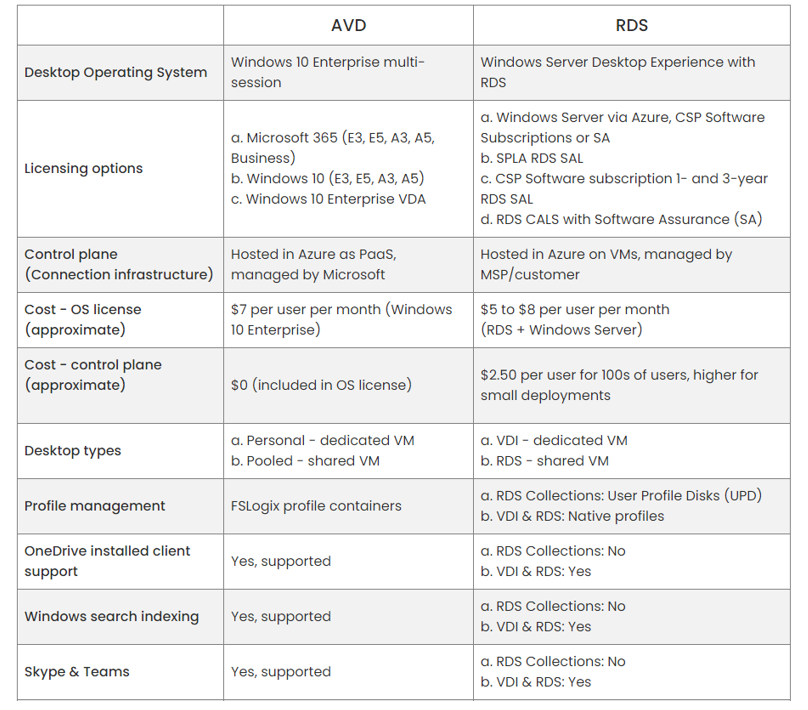
Azure Virtual Desktop Versus Remote Desktop Services
Microsoft Azure Virtual Desktop and Microsoft Remote Desktop Services are similar, but not identical. Azure Virtual Desktop, for example, allows for true Windows 10/11 and use of Microsoft 365 Windows and Remote Desktop Services licensing.
Here are four primary differences between the two offerings:
- Windows 10 Desktop: Azure Virtual Desktop allows for native Windows 10 desktop instead of a Windows 10 "desktop experience" on Server OS with Remote Desktop Services.
- Management Service: Azure Virtual Desktop Management Service is the control plane that's hosted and managed by Microsoft in Azure.
- OneDrive Support: Azure Virtual Desktop supports OneDrive and indexed search in pooled desktops.
- Teams A/V: Azure Virtual Desktop allows for Teams camera and audio redirection.
One major advantage of Azure Virtual Desktop over Remote Desktop Services is that Azure Virtual Desktop supports OneDrive, Microsoft 365, and Microsoft Outlook indexing.
With Remote Desktop Services, searching was never quick or easy. There were too many one-to-many relationships. You could have 15 people logging into a terminal server, and it would create one big, long index for how you want to do searches. The system made sure each user could see only certain things within the index (for security), which made Remote Desktop Services cumbersome and not practical for most users.
With Azure Virtual Desktop, each user has their own index. They find what they need quickly and easily, all officially supported within Azure Virtual Desktop.
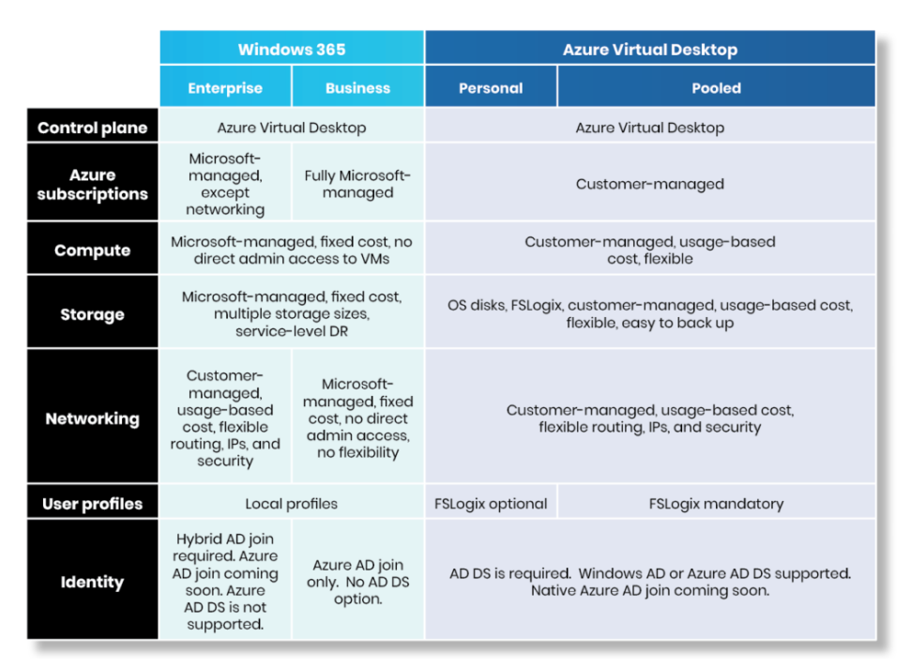
Azure Virtual Desktop Versus Windows 365
The primary difference between Azure Virtual Desktop and Windows 365 is that Azure Virtual Desktop is more flexible.
Windows 365 (not to be confused with Office 365 or Microsoft 365) is the cloud-based service that automatically creates a new type of Windows virtual machine (Cloud PCs) for end users.
Windows 365 is composed of a control plane in the top layer of Azure Virtual Desktop. Azure Virtual Desktop and Windows 365 are almost identical on the back end.
What’s different is the presentation to the end user, as well as how you provision the services. Both services offer a one-to-one desktop relationship between the user and the desktop that you order from the license and subscription.
One-to-Many Server Approach
Azure Virtual Desktop delivers greater flexibility because you create different pools of servers or different aspects of workflow within your organization. You create a host pool for your accounting functions for your accounting team, for example. And you create another host pool for your admins, since they need to have access to only certain applications.
Because Azure Virtual Desktop is priced based on consumption, you can play with how many relationships you create between people and machines. You can lower your consumption ratio and save on costs, which you can't quite do with the Enterprise level or Business level of Windows 365.
Related Reading: The Modern Workplace: How to Harness the Power of Microsoft 365 Apps
FSLogic for User Profile Management
FSLogic is an upgrade from the old User Profile System that lets you have your desktop map on whichever system you go to. This is vital because you want to have the desktop you're used to utilizing on a daily basis look the same and act the same regardless of where you login from.
With FSLogic, you log in to any system and your desktop always follows you. Everything that you've been working on is right there, exactly how you left it.
FSLogic works by creating an image. When you log in, the image gets attached to the desktop or the operating system. When you log off, it gets detached.
Easy Image Management
Azure Virtual Desktop comes with the ability to manage images. You distribute multiple host pools and manage the image so it's as secure as the applications you need for the business functions that are being delivered. You also ensure that you’re always at the correct software level for your users.
This is important because it prevents you from having to spin up servers during the day and waste time trying to configure images or desktops for your end users.
Auto-Scaling
Auto-scaling is a fantastic feature of Azure Virtual Desktop that helps you keep costs low. With auto-scaling, especially in the pooled fashion, you set threshold rules for how many people can log in to the server at a time. When you hit a capacity of five, the system spins up another server from that golden image. Because Azure Virtual Desktop is consumption-based, you provision only as many (or as few) servers as you need. This optimizes your budget.
Intune Optional
Intune is required for Windows 365 but only optional for Azure Virtual Desktop. Intune makes sure that you can auto-provision applications and manage them with endpoint management with Microsoft 365. Although Azure Virtual Desktop offers the same functionality, there are occasions when you might use Intune with Azure Virtual Desktop, especially for auto-provisioning applications and making sure you have the latest software. But it’s optional.
How Can Azure Virtual Desktop Help Your Team?
Azure Virtual Desktop lets you deliver a secure remote desktop experience from virtually anywhere, a vital function if some or most of your users work remotely. Azure Virtual Desktop provides the familiarity and compatibility of Windows 11 with the new scalable multi-session experience for your end users. It also helps your organization save costs by using your existing eligible Windows licenses. You simply manage your end-to-end Azure Virtual Desktop deployment alongside your other Azure services within the Azure portal.
If you’re deploying Azure Virtual Desktop because you require secure remote access to Microsoft 365 apps and company content, Ntiva can help. We offer consulting and managed services that improve your productivity, increase team collaboration, automate updates, and more.
Learn more about our Microsoft Azure cloud products and services.



