As work environments continue to evolve, the timeless saying "With great power comes great responsibility" takes on new significance. In the world of remote work, Microsoft 365 emerges as a mighty power, revolutionizing the way we collaborate and boosting productivity across continents.
Harnessing this power through Microsoft 365, we have the opportunity to transform our workspaces. But with this remarkable accessibility comes a hidden arsenal of risks—risks as frequent and varied as the adversaries our favorite Marvel superheroes face.
Don't want to read the article? Watch the full recording below.
Be sure to register here for the "Ntiva Tech Mastery On-Demand Webinar Series"
Working remotely has become the new norm, demanding top-notch data security measures. It's essential to fortify our defenses not only to protect sensitive information but also to uphold the trust and reliability of our online engagements.
Enter Microsoft 365—a robust suite that offers more than just productivity tools; it provides a fortress of security features designed to protect data wherever work takes us. Whether at the kitchen table or in a café halfway around the world, Microsoft 365 stands as a testament to working smarter and safer in the modern age.
Read on as we walk through the essential security and privacy measures in Microsoft 365, designed to fortify your remote work environment. As we navigate each step, you'll learn how to harness these tools, not just to fend off digital threats, but to create a resilient and secure environment for your remote work needs. Let's get started!
Step #1: Enforcing Multi-factor Authentication (MFA) in Microsoft 365
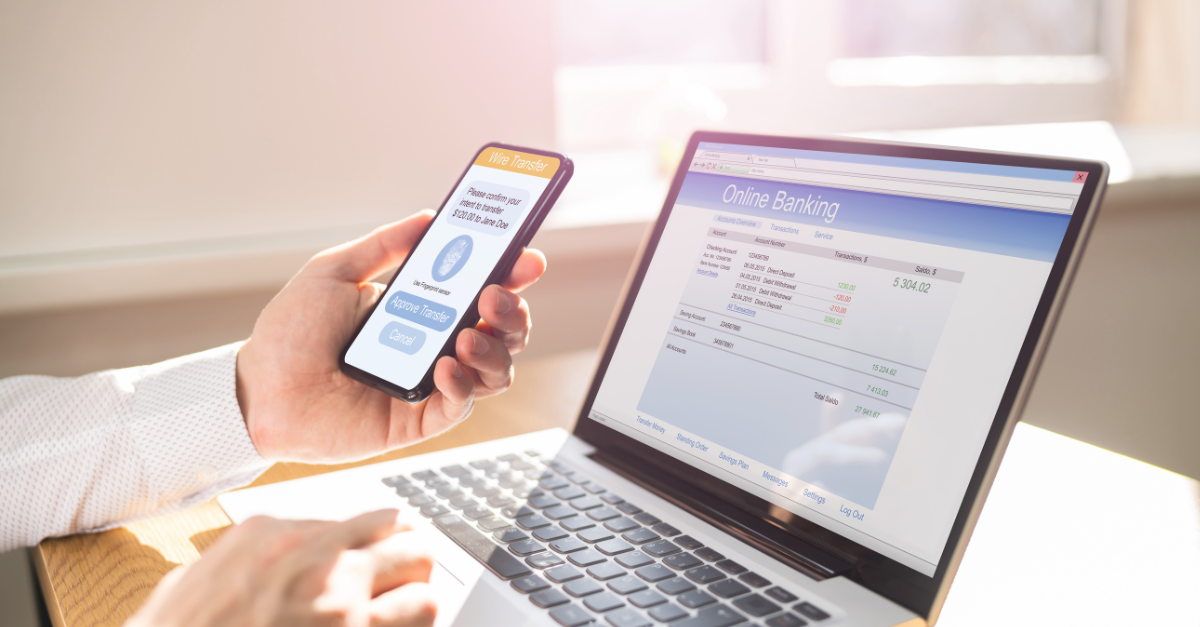
Multi-factor authentication, or MFA, might seem like another technical jargon term, but it's actually your cybersecurity ally in today's interconnected workspace. At its core, MFA asks for a bit more proof that you are who you say you are; think of it like a digital handshake that requires a password plus a secret handshake—maybe a code sent to your phone or a prompt on an app.
Understanding Multi-Factor Authentication (MFA)
MFA is a verification method that asks for at least two pieces of evidence before granting you access to your Microsoft 365 account. Instead of just asking for something you know, like a password, it also requires something you have, such as your phone for a code, or something you are, like your fingerprint.
Why is MFA Important?
Why bother with an extra step? Because in a world brimming with data threats, MFA acts as an extra vault door to your digital assets. It's that vital security layer that ensures only the right eyes scan through your sensitive emails, precious files, and critical contacts. It's what keeps the bad actors at bay, even if they've pilfered your password.
Advantages of Multi-Factor Authentication
Implementing MFA throughout your Microsoft 365 suite offers numerous benefits:
-
Enhanced Security. By adding an additional verification step, MFA ensures that even if a password is compromised, unauthorized users cannot gain access.
-
Data Protection. Sensitive data, including personal, financial, and health records, is safeguarded, significantly reducing the potential for data breaches.
-
Flexible Access. Users can securely access their Microsoft 365 accounts from any device or location without compromising the security of their data.
-
Real-time Alerts. MFA provides alerts for suspicious login attempts, enabling immediate action to prevent unauthorized access.
-
Compliance Assurance. MFA assists in meeting compliance requirements for data security and user authentication.
How MFA Works
Adopting MFA means adapting to a slightly different login experience. Verification might include a prompt on your mobile device, entering a code sent to your email, or confirming your fingerprint on a biometric device. You'll also receive notifications of login attempts from unfamiliar locations or devices—enabling you to block these attempts proactively.
Microsoft 365’s MFA not only adds a layer of security but also brings a sense of security in knowing that your digital presence is protected across various services such as Azure, OneDrive, and Teams.
Step #2: Enabling Encryption for Emails and Files
Encryption—often visualized as the digital equivalent of a secure lockbox—is critical in the protection of your data. In Microsoft 365, enabling encryption means turning your information into a format that's unreadable to any prying eyes without the proper keys. Whether your files rest on OneDrive, are shared via SharePoint, or your emails travel through Outlook, encryption is your silent guardian.
The Mechanics of Encryption
What does encryption do? It scrambles your data so that without the correct decryption key, the information is gibberish. This is not just about keeping your data safe from unauthorized snooping; it's about ensuring that your data remains yours, even in transit. Regulatory compliance with stringent standards like GDPR, HIPAA, and PCI isn't just a benefit—it's built right into the process of encryption within Microsoft 365.
Microsoft 365's Encryption Tools
With Microsoft 365, you have a suite of tools at your disposal:
BitLocker: This service encrypts your files stored in the cloud, safeguarding data at rest.Outlook 365 Message Encryption: Encrypts your emails both when they're sitting in your inbox and as they zip through the internet.
Azure Information Protection (now Microsoft Purview): Provides another layer of encryption for your email attachments and links, complete with sensitivity labels to control how the information is handled and shared.
Encryption Enables Seamless Security
Enabling encryption in Microsoft 365 comes with expectations for seamless security. Even if your devices fall into the wrong hands, your encrypted data remains unreadable. The robust algorithms like AES 256 and RSA-2048 are your stalwarts in this.
And the best part? Microsoft makes managing this encryption surprisingly user-friendly. Recipients with Microsoft 365 credentials are automatically authenticated, decrypting received encrypted files without jumping through additional hoops.
Encryption in Action
Imagine sending a confidential email. With encryption, it's akin to sending a sealed letter instead of a postcard—its contents are for the recipient's eyes only. Sharing files? Only those with the right digital key can unlock the information. This doesn't only protect your data; it ensures that only intended recipients can access and read your files and emails, maintaining the integrity of your communication.
Step #3: Setting Up Conditional Access
Imagine your Microsoft 365 environment as a fortified castle. You decide who enters, how, and when. That's the essence of Conditional Access—a strategic barrier that lets you control access to your digital kingdom based on specific conditions.
What Is Conditional Access?
Conditional Access is like the gatekeeper of your cloud resources, ensuring that only the right combination of circumstances allows entry. It’s a customizable feature in Microsoft 365 that lets you set up automatic checkpoints such as location, device compliance, application, and risk levels to verify user access requests.
Why Implement Conditional Access?
In a world where cyber threats are ever-present, Conditional Access is your ally, dramatically reducing the risk of data breaches. It’s about more than just security; it's about enhancing user experience by ensuring users have seamless access while maintaining a high level of security. This strategy is not just a defense mechanism—it's a proactive approach to safeguarding sensitive data while aligning with industrial standards
By deploying Conditional Access policies, you are:
- Reducing data breach risks by adding dynamic access controls.
- Streamlining user access based on trustworthiness of devices and locations.
- Improving user productivity with secure and efficient access to resources.
- Lowering IT complexity and costs with automated policy enforcement.
- Increasing the visibility and manageability of user activities.
Conditional Access in Action
When you integrate Conditional Access, you can enforce policies that require multi-factor authentication (MFA) for every user, regardless of their location, enhancing security from the first login.
Think about device compliance as the gatekeeper to your digital realm. Only devices that meet your stringent security standards—encrypted, antivirus-protected, and firewall-enabled—are granted access to your cloud. Similarly, when it comes to app protection, users are required to use organization-approved apps to safeguard the integrity of your data.
Conditional Access: Working Hand in Hand with Azure AD
Behind the scenes, Azure Active Directory (Azure AD) works with Conditional Access to assess sign-in risk and device compliance. Azure AD harnesses machine learning to detect and evaluate risks, applying intelligence to security protocols. This means if a user attempts access from a high-risk scenario, they could be prompted for MFA, asked to change their password, or even blocked, depending on the risk assessment.
What Does Conditional Access Mean For User Experience?
What does this mean for the end-user? They will enjoy a streamlined experience but may encounter extra steps if they sign in under unusual circumstances or from unverified devices. It’s a balance between convenience and caution, allowing them to work from any device, in any location, securely.
RELATED READING: The Modern Workplace: How To Harness The Power Of Microsoft 365 Apps
Step #4: Applying Intune Policies for Device Management
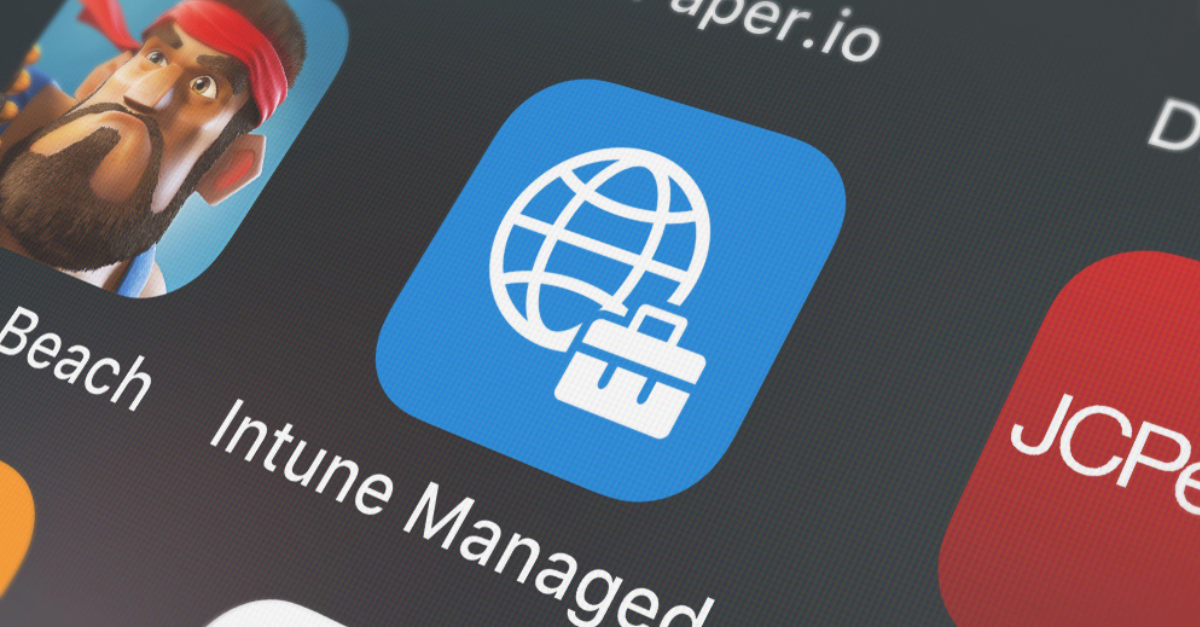
Managing the array of devices and applications within an organization can be a complex task, but Microsoft Intune serves as a reliable solution for effective management and security. Think of Intune as a expert guide leading your organization's device strategy, ensuring that every team member has the necessary tools – compliant, up-to-date, and protected.
What Is Intune?
Intune serves as a cloud-based solution for effectively managing and securing Office 365 devices throughout your organization. With Intune, you can enforce policies that are as diverse as your device ecosystem, covering Windows, iOS, Android, and more. It's not just about creating a uniform security landscape but also about providing flexibility and consistency in the user experience.
The Versatility of Intune Policies
Whether it's deploying Office 365 apps, setting up password requirements, or configuring firewalls and antivirus settings, Intune's policies are broad and versatile. This platform even extends its hand to lost or stolen devices, with the capability to remotely wipe data, ensuring that your organization's information doesn't fall into the wrong hands.
Intune and Device Compliance
Device compliance is not a suggestion; it's a mandate within Intune's domain. Intune ensures that only devices that pass your compliance policies have the keys to your data kingdom. And with Autopilot, it can deploy and update Microsoft 365 apps seamlessly, ensuring that your fleet of devices is always sailing with the latest updates.
Monitoring and Reporting
With Intune, you have a bird's-eye view of the health and performance of all your devices. From generating insightful reports to tracking compliance, Intune gives you a comprehensive dashboard that details every aspect of your device and application landscape.
Application Management...with a Twist!
It's not just about managing devices; it's about managing how your users interact with data on these devices. Intune allows you to set up app protection policies that prevent data leaks with controls on copy-paste, screen captures, and external sharing. It even enforces multi-factor authentication and device encryption, bolstering your defenses.
User Experience in the Intune World
Users can expect a seamless experience with Intune. If a device is lost, they receive a new one preloaded with all their applications and settings, just as they left them. It's about minimal disruption and maximal productivity. Users can manage their device enrollment, update assigned apps, and adhere to the security policies all through Intune's user-friendly interface.
Step #5: Using Microsoft 365 Data Loss Prevention
Data Loss Prevention (DLP) in Microsoft 365 is about controlling the flow of sensitive information and making sure it doesn’t slip out the door when it's not supposed to. It's a set of tools and policies tailored to keep your data under wraps and off-limits to unauthorized sharing, access, or exposure.
DLP is straightforward: it's there to prevent sensitive data like credit card or social security numbers from being shared inappropriately via email. If someone tries to send this kind of information, DLP steps in—it blocks the email and notifies both the sender and the admin.
Core Features of DLP
DLP lets you set rules for identifying sensitive content. You can define what data to protect based on existing templates or set up your own parameters. When users work with this kind of data, they'll get tips and warnings to guide them, and if they go against a policy, they can either correct the action or report it, right there in the moment.
Reactions to Policy Violations
DLP policies are all about the appropriate response. If there's a policy hit, actions can range from simply blocking the transfer to encrypting data. And for those times when a rule doesn’t quite fit, you can customize exceptions, so nothing gets in the way of legitimate work.
The User Experience
For the everyday user, DLP means they might encounter some boundaries when working with sensitive data. If they're trying to send out information that's not supposed to go out, they’ll get a prompt telling them what’s wrong. It’s a heads-up to handle data with care.
Data Loss Prevention: Crucial for Regulatory Compliance
Using DLP is essential for several reasons. It helps you stay compliant with data protection regulations and avoids the hefty costs of non-compliance. Beyond fines, it’s about keeping your business’s and clients' trust intact by preventing data breaches that can harm your reputation and competitive stance.
Educating Your Team with DLP
Finally, DLP isn’t just about laying down the law; it’s also there to educate your team. It helps users understand the importance of the data they handle every day, urging them to make informed choices and be proactive about security. With DLP integrated into your Microsoft 365 setup, you're not just adding a security feature; you're building a security-conscious culture.
And There You Have It...
And there you have it—our guided tour through Microsoft 365's toolbox for securing your digital workspace. We've walked through the necessity of MFA, the protection encryption offers for your files and emails, the strategic control of Conditional Access, the comprehensive device management with Intune, and finally, the vigilant oversight of Data Loss Prevention.
Each step is a building block towards a more secure and productive environment, ensuring that your team can work efficiently without sacrificing security. As we adapt to an increasingly remote work landscape, these tools are not just nice-to-have; they're essential.
So, take these insights, roll up your sleeves, and put them into action. By proactively securing your Microsoft 365 workspace, you’re not just protecting data; you're safeguarding your business's future. Let's make security a priority so that productivity can follow, unhindered and robust.
Remember, a secure workspace is a productive workspace. Stay safe out there!


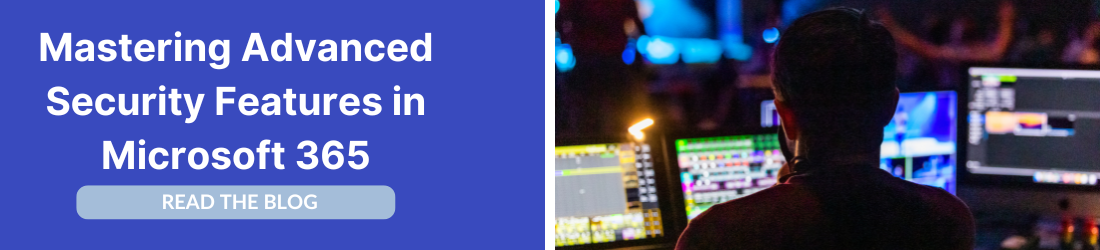
.png?width=813&height=188&name=Exclaimer%20Webinars(4).png)


