In 1971, Ray Tomlinson was the first person to transmit a message from one computer to another. That was 50 years ago and email is still going strong! But whether you love it or hate, there are definitely modern methods you should know about to make your business email more efficient and secure.
One of the biggest issues when it comes to email services is the way people “share” documents and files from their email address, which is typically by attaching them to an email message from their desktop.
We’ve all done this forever! Why should we change?
In this article we’re going to show you a much better – and secure - way to accomplish this task using “secure links” to share your files, using Microsoft 365 for Business as our platform of choice.
We’ve chosen to use short video demonstrations in order to show you exactly what we mean and how you can master this transformation.
Table of Contents
1. The Rise of Collaboration Platforms
2. The Downside of Outlook Email Attachments
3. What Are Modern Attachments?
4. Video #1: Securely Sharing Files from Windows File Explorer
5. Video #2: Securely Sharing Files from OneDrive
6. Video #3: Securely Sharing Files from Teams
7. Video #4: Securing Sharing Files from Outlook
8. Summary: Modern Attachments and More
The Rise of Collaboration Platforms
There are many collaboration tools out there today – think Slack or Microsoft Teams – that have changed the way colleagues communicate.
These cloud-based tools have seen a huge uptick in use, driven in part by the recent shift to remote working. Learning to collaborate with far-flung team members, through chat, video, real-time document sharing and more, became critically important in short order.
When used correctly, collaboration platforms can and should reduce your volume of email, amongst other things.
The good news is that with Microsoft 365, you get a huge range of capabilities that are completely integrated onto a single platform, providing options for secure file management, collaboration and sharing.
So let’s dive in!
The Downside of Outlook Email Attachments
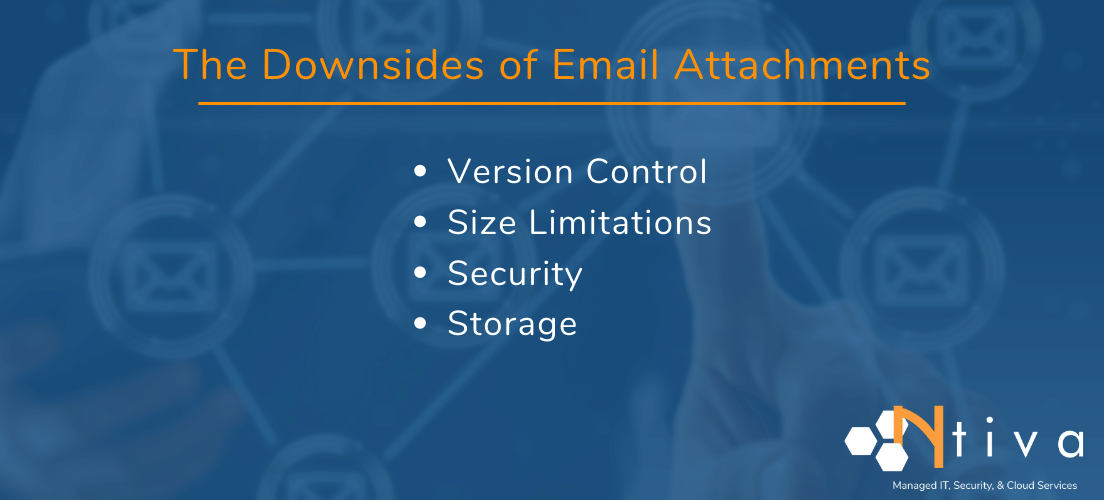
Here are the top 4 reasons you should stop attaching files to your Outlook email:
1. Version control. Nothing worse than having that Word doc circulate to a bunch of people who all make random updates, don’t use track changes, don’t bother to update the file name, etc. You end up sifting through multiple versions to try and piece together all the input.
2. Message size limitations. Seems that everything we work on these days is HUGE when it comes to file size. You’ve likely experienced the error message “file size too big” when trying to email that PowerPoint or PDF (or even large text files!) you’ve been working on.
3. Security. When you email an attachment, you have no way of controlling what the user does with it. There may be times, especially when emailing sensitive material to external recipients, that you might want to password protect it or prevent the user from downloading it, copying the content, or even printing it.
4. Storage. Are you still storing your files locally (on your PC or Mac)? When users keep their files on their local device they run into all kinds of risks, as opposed to storing them in the Microsoft cloud where anyone (with permission) can access the data. This also enables you to provide links to these docs when you send emails, instead of attaching them.
Which leads us to – modern attachments!
What Are Modern Attachments?
At its simplest, modern attachments are secure links to files that are safely stored in your Microsoft cloud, e.g. OneDrive or SharePoint – not on your desktop!
Sharing a link to a secure file is a much better alternative than attaching the actual file, for the reasons we’ve outlined above in “The Downside of Outlook Email Attachments”.
Before we dive into the details, it’s important to understand that your Microsoft 365 environment needs to be properly configured in order to support many of the features you’ll be seeing in the videos below.
Ask your IT professional (in-house or outsourced IT provider) for assistance if you are not able to access any of this functionality in your Microsoft 365 subscription.
Related Reading: SharePoint vs OneDrive – What’s The Difference
Video #1: Securely Sharing Files from Windows File Explorer
In our first video, we’re going to show you how you can use your familiar Windows File Explorer to access files stored in your OneDrive for Business. You’ll discover just how easy it is to provide access to your content using secure links in your email, plus all the ways you can protect this data before hitting ‘send’.
Video #2: Securely Sharing Files from OneDrive
In this video, we’ll show you how you can securely share your files from within your OneDrive cloud storage, a very similar experience to what you saw in Video #1.
Video #3: Securely Sharing Files from Teams
The way you share files with secure links in Microsoft Teams is a slightly different experience, although we do expect this to change in the near future. We’ll update this section when it changes!
Video #4: Securing Sharing Files from Outlook Email
Now let’s take a look at the way you can share your files directly from your Outlook email client.
Summary: Building the Modern Workplace With Microsoft 365
There are many ways to manage your content and link sharing abilities in Microsoft 365, along with a ton of security features that are built right in.
If you don’t have a Microsoft expert in-house, it might make sense to consider outsourcing this task to a Microsoft consultant who can help you with purchasing, configuring and implementing the many new features in your Microsoft 365 platform.
Take a look at our recent article “How to Get MORE From Your Microsoft 365 Investment” to find out more on how this platform has evolved, and how you can start building the modern workplace you need!



