Most businesses rely on Microsoft 365 every day. You use it for email, document creation, and video meetings. But what if there are powerful tools built into your license that you’re not using?
Many organizations only scratch the surface of what Microsoft 365 can do. Beneath the familiar apps are features that can automate repetitive work, improve collaboration, boost productivity, and strengthen data security.
Here’s the best part. These features are included in many standard business licenses. No extra cost. No new software to purchase. Just smarter ways to use what you already have.
TL;DR: Unlock more value from Microsoft 365
You’re probably already paying for these five tools, but not using them.
- Power Automate — Automate repetitive tasks and approvals
- Microsoft Lists — Organize work without messy spreadsheets
- Microsoft Loop — Collaborate live across Teams, Outlook, and more
- Microsoft Purview — Secure sensitive data and meet compliance needs
- Viva Insights — Improve focus, reduce burnout, and build better workflows
Don't want to read the article? Watch the full recording here
Be sure to register here for the "Ntiva Tech Mastery On-Demand Webinar Series"
1. Power Automate: Let the System Do the Repetitive Work

Power Automate is one of the most impactful Microsoft 365 features you might be overlooking. It allows you to build automated workflows between apps like Outlook, Teams, SharePoint, Excel, and even third-party platforms such as Salesforce or Slack.
With Power Automate, you can set up actions that run automatically. For example, you can:
- Send alerts when a file is uploaded or a task is overdue
- Route approvals for things like vacation requests or expense reports
- Sync records across SharePoint and Excel
- Trigger follow-ups from form submissions or CRM updates
You don't need to know how to code! Most workflows can be built using the drag-and-drop designer or from ready-made templates.
Start with something simple, like an automated email notification when a document is approved. Once you see how it works, you will quickly find other processes that can be streamlined.
The benefits are immediate. Fewer delays. Less human error. More time for your team to focus on high-value tasks.
2. Microsoft Lists: Track Projects and Tasks Without the Spreadsheet Chaos
Tired of version control issues in Excel? Microsoft Lists offers a better way to track and manage work. It is one of the lesser-known Microsoft 365 features that replaces scattered spreadsheets with structured, shareable lists.
You can use Lists to:
- Manage project tasks with owners, deadlines, and statuses
- Track hardware and software inventory
- Plan events and monitor RSVPs
- Log software bugs and assign resolution steps
- Onboard new employees with a shared checklist
Each list can be customized with different views. Use a calendar layout for deadlines or a card view for assets with images. You can even apply color coding or rules, like sending a reminder when a task is marked “overdue.”
Because it integrates with Teams, you can embed a list directly in a channel and collaborate in real time. Multiple users can update the list simultaneously, without conflict.
Microsoft Lists is easy to learn, accessible on desktop and mobile, and included in most Microsoft 365 plans. It brings order to your work without the overhead of full project management software.
3. Microsoft Loop: Collaborate in Real Time, Everywhere
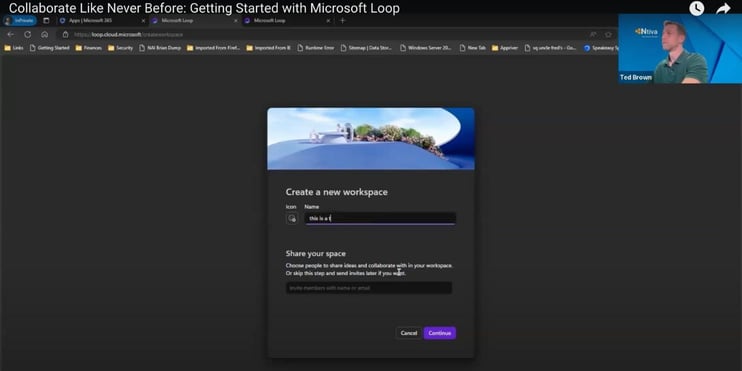
Microsoft Loop is a newer addition to the Microsoft 365 ecosystem, and it may be one of the most innovative features yet. Loop allows teams to collaborate in real time using portable, cloud-based content blocks.
Loop components can be:
- Task lists
- Tables
- Notes
- Checklists
- Paragraphs of text
These components can live inside a Teams chat, an Outlook email, a Word document, or a Loop page. When someone makes an update, it syncs across every location. No more emailing multiple versions of the same file.
Use Loop to take meeting notes with your team, assign tasks during planning sessions, or collaborate on shared ideas during a product launch. Everyone sees the latest version, regardless of where they access it.
Loop also includes shared workspaces and pages where you can organize these components. It is flexible, easy to use, and perfect for hybrid teams that need to stay in sync.
Start by embedding a Loop component in your next team meeting agenda or brainstorm. You will quickly see the value of working in one shared, real-time space.
RELATED READING: Why Microsoft 365 Business Premium is the “Smart Money” Choice for Your Business
4. Microsoft Purview: Built-In Data Protection and Compliance
Microsoft Purview might not be something you have explored, but it is one of the most powerful Microsoft 365 features available for data governance and compliance.
Purview combines data classification, data loss prevention (DLP), risk management, and audit logging into one dashboard. It helps organizations manage who has access to sensitive information and where that data lives.
With Microsoft Purview, you can:
- Automatically label and encrypt documents based on content
- Prevent users from sending files with personal or financial data outside the organization
- Track insider risk behaviors, like mass downloads or external sharing
- Manage content retention and legal holds
Purview is especially useful for industries that need to meet compliance standards such as HIPAA, GDPR, or CMMC. But even for organizations without strict regulations, it adds an extra layer of protection and visibility.
Many Microsoft 365 E3 and Business Premium licenses already include these capabilities. If you are not using them, now is the time to explore what Purview can do to reduce risk and ensure your organization’s data is protected.
5. Viva Insights: Make Time for Focus, Wellbeing, and Better Meetings

The final tool on our list of hidden Microsoft 365 features is Viva Insights. It helps employees and managers understand how work is getting done, and how to make that work more sustainable.
Viva Insights tracks patterns like meeting time, email habits, focus hours, and after-hours work.
It provides personalized tips and recommendations, such as:
- Blocking focus time on your calendar
- Suggesting a break when meetings run back-to-back
- Identifying low-quality meetings that could be improved or canceled
- Encouraging recognition and praise among teammates
For managers, Viva offers a team-level view (while protecting individual privacy). You can see trends around burnout, overwork, or poor collaboration between departments.
These insights are not just for productivity. They are also about improving workplace well-being. If a team consistently works evenings and weekends, that is a signal to change how work is scheduled and communicated.
Start by enabling Viva Insights in Teams. Encourage employees to pin it and explore the features. Small adjustments like this can lead to big improvements in focus, satisfaction, and performance.
Put Your Microsoft 365 Licensing to Work

You already have the tools to work smarter; you just need to use them.
-
Power Automate streamlines workflows
-
Microsoft Lists keeps tasks on track
-
Microsoft Loop powers real-time collaboration
-
Microsoft Purview protects your data
-
Viva Insights helps balance productivity and well-being
Pick one to try this week. Small steps add up fast, and the more you explore these Microsoft 365 features, the more value you’ll unlock.
Want to see real-world examples and tips in action? Watch the on-demand webinar now.




