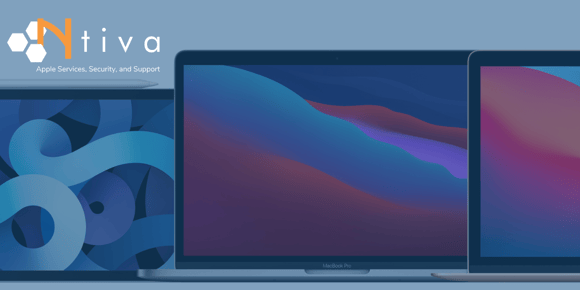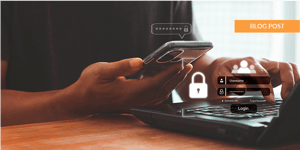Because more people are using mobile devices to get their work done, it's important to make sure your organization's data on these devices is secure. Our Apple Toolkit solution has all the features an organization needs. However, if you only need basic features, then Microsoft's InTune Mobile Device Management for Office 365 will help you manage mobile access across a wide range of devices so you can:
- Apply settings and restrictions on users' mobile devices using device security policies.
For example, require a 4-digit password and block Bluetooth connections. - Control mobile access to your organization's information based on a device's status.
For example, block access to email when a device is jailbroken or not enrolled. - Wipe only corporate data from users' mobile devices and keep their personal data intact.
For example, if an employee leaves your organization, wipe his/her mobile devices.
To get started you must Active the Mobile Device Management service.
- Sign in to Office 365 with your global admin account.
- Click this link: Activate Mobile Device Management.
It can take some time to activate Mobile Device Management for Office 365. When it finishes, you'll receive an email that explains the next steps to take. Full instructions can be found here, Set up Mobile Device Management (MDM) in Office 365.