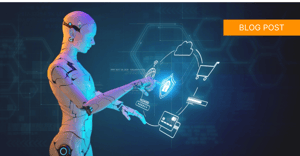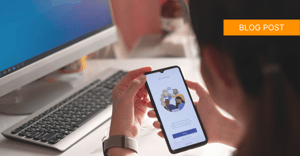When Microsoft Outlook slows to a crawl, one of the first things many people consider is turning on email archiving in order to improve performance. But what's the best way to archive your Outlook email?
First, let's define what email archiving is and why it's important.
Email archiving is a systematic approach to saving and preserving your emails so they can be searched and accessed at a later date. Archiving is necessary for regulatory compliance and protection against litigation, which is especially important in industries that are highly regulated.
And yes, archiving DOES solve the problem of your sluggish Outlook performance - but you need to make sure you do it the right way!
Before you go diving into Outlook and start fooling around with the Outlook AutoArchive feature – beware of what you are doing and here's why:
- For starters, all your email will be archived into folders on your PC, which will eventually clog up the performance of the PC itself.
- Archiving your email on your local PC is risky. What would happen if your PC was lost, stolen or crashed? You will have lost all your archived data.
- If your industry needs to adhere to email compliance laws, you'll be breaking them if you start to store your archived email on your local device.
There is a much better way to archive your Outlook email for Office 365, but before we dive in let's take a look at the default settings for Outlook that you likely have in place.
The Auto-archiving Feature in Microsoft Outlook
In Outlook 2003 and Outlook 2007, several folders are set up by default for the auto-archive feature. Here's a list of folders that have auto-archive turned on by default:
- The Calendar folder (6 months)
- The Tasks folder (6 months)
- The Journal folder (6 months)
- The Sent Items folder (2 months)
- The Deleted Items folder (2 months)

By default, the AutoArchive feature is turned off in Outlook 2010 and later versions. However, take note! If you do not disable the AutoArchive feature in Outlook 2003 or Outlook 2007 and upgrade to Outlook 2010 or later versions, the AutoArchive feature remains enabled.
Best Way to Archive Your Outlook Email - Exchange Online!
Many people don't realize that Microsoft offers an unlimited amount of cloud-based archive storage for free, called Exchange Online Archiving.
You do need to have the right Office 365 subscription level to take advantage of this feature, but once properly set up there are many benefits.
Having your email archived in the secure Microsoft cloud - as opposed to clogging up your PC - is definitely the way to go, offering better security, reliability and offering retention policies that can reduce your company's liability.
It's super simple for end users who can easily view their own archives right from their familiar Outlook client, but of course they will not have the ability to delete or edit the archived emails (which is a good thing.)
Note that archiving policy decisions should be made on the corporate level. This means your IT team - or your IT consultant company - should be responsible for making that decision as well as managing and maintaining the platform.
Exchange Online archiving is a terrific solution for small to mid-sized companies where archiving is important, but don't need advanced features. Larger companies who need more detailed auditing, more granular eDiscovery options or archiving of attachments, should consider a more advanced third party platform.
The Difference Between Email Archiving vs. Email Backup
Be aware that there is a big difference between email archiving and email backup.
Email archiving is a great way to minimize the size of your inbox by archiving historical email. More importantly, it provides quick access to business information (email files, attachments, calendars and tasks) which is especially critical for regulated industries. Email records will be tamper-proof, searchable and retrievable in the event of an audit, HR inquiry or lawsuit.
But this is very different than email backup.
Essentially, email backup facilitates the quick recovery of email files that are not readily available due to an unexpected data loss. Data loss can happen by accidental deletion of critical email files, a ransomware attack or losing access to emails due to accident, theft, or sabotage.
Consider the scenario where an employee accidentally deletes an email from their Outlook and then calls IT to retrieve it. This will be impossible, because it never made it to the archive. It’s gone.
You might also run into the unfortunate scenario of a disgruntled employee, who on the way out the door deletes recent emails that contain valuable data. Again, this is impossible to retrieve.
Having the right email backup solution can protect you against accidental or malicious deletion, server catastrophe, mailbox corruption and more. It's definitely something every organization should consider, as we become more and more reliant on data that is often stored in our Outlook email.
If you'd like some more information on how to improve Microsoft Office 365 security overall, take a quick spin through our "7 Tips To Improve Microsoft Office Security" article which offers six easy ways to beef up your Office security!
If you're interested in learning more about Office 365 backup, download our guide "Defending Your Office 365 Data" which will give you the details on why and how you can backup your valuable Office data.